Admin
Selecting the admin icon in the Settings panel will take you to this page:
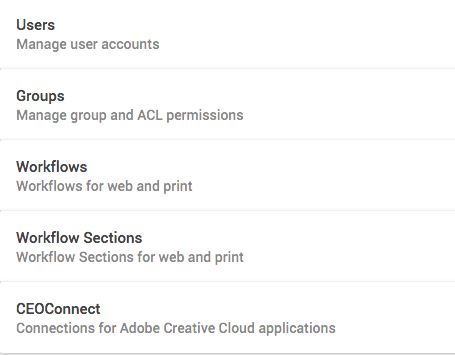
From here, you can do a bunch of neat things.
Users
Here you can create and manage accounts for all the people on your team that will be using CEO. You’ll create new user accounts in this panel. If a user ever gets locked out of their account for entering an incorrect password, or because they forgot their password, you can fix that here too.
Groups
In this panel, you can make a user an admin or guest. Admins have the power to publish stories, add other users and manage groups, among other things.
Workflows
CEO has workflows to help you better organize content that is moving through your publishing cycle. You can create separate workflows for web and for print. Within web and print workflows you can specify the workflow state, such as “To Editor” or “Ready to Publish.” In addition, you can create workflows for planning assignments.
Workflow Sections
You can further organize your content into workflow sections in addition to giving it a workflow state. If you want to specify a piece of content for news, features, the front page, or somewhere else, create the new workflow section in this panel.
CEO Connect
CEO can connect to Adobe Creative Cloud applications, making it easier for you to take content on your website and put it in your publication. You’ll have to download the Adobe Add-on, but after that, you’ll be good to go!
Other options:
Creating Issues
In addition to workflows, issues help you organize content and assignments by publish date for print or web. You can access the issues panel by going to Settings > Issues.
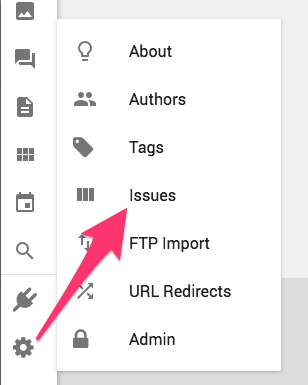
You'll then be able to view and create issues.
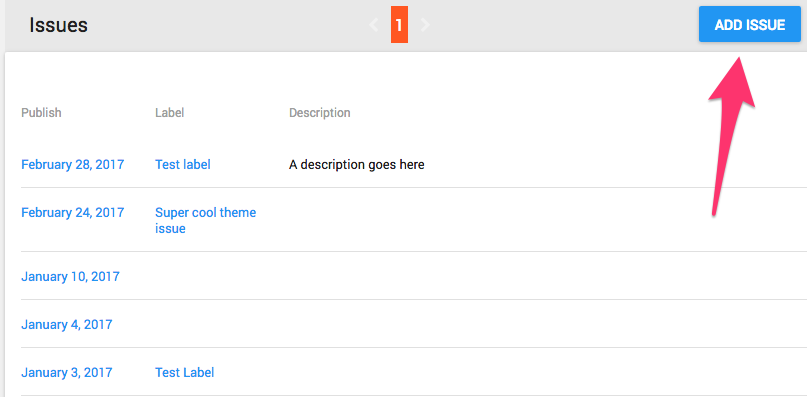
When you add a new issue, you can specify the publish date, give it a label, and write a short description of what the issue will contain or any other notes you feel necessary to include. Only the date and label will show up when viewing assignments or content in the web app or CEO Connect.

Comments
0 comments
Please sign in to leave a comment.