You may need to restrict advertising on particular URLs for a number of reasons. Most commonly, because Google has sent you a policy violation notice.
Fortunately, removing ads from URLs is easy to accomplish in CEO.
Create a filter
First, you need to create a filter to remove the ads. If you've already done this step, you can move on.
In CEO, click the Add New button, then select Entry. Under Channel select "Site URL Filters". Enter a useful name for your filter.
Under Search use the following text:
/googletag.defineSlot(.*?);/s
Leave Replace blank and check the box under Is Regular Expression.
It should look similar to the following:
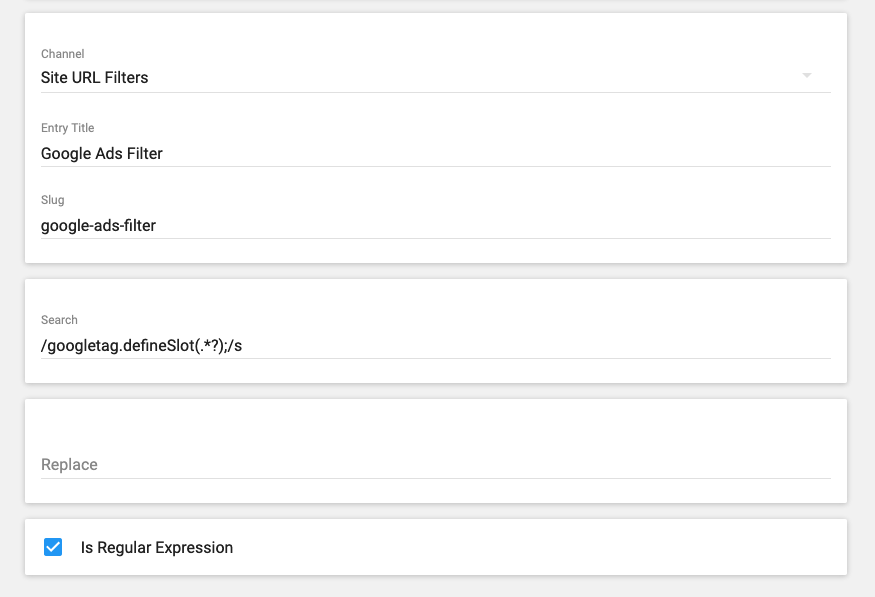
Add a filtered URL
Once you have your filter created, you need to add your URL to filter against.
Again, go to Add New, then select Entry.
Under Channel select "Site Filtered URL", under Filter select the filter you just created and finally under URL put in the article URL you're trying to block.
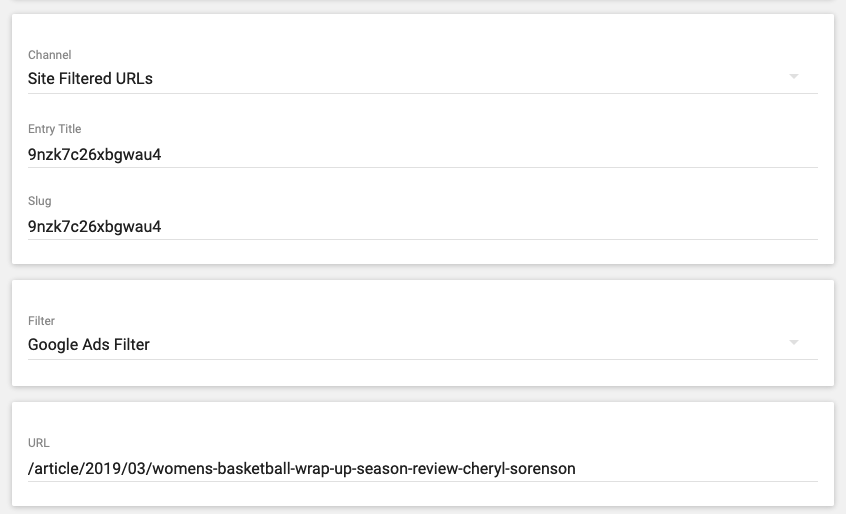
After saving and CEO's cache clears, you should no longer see advertising on the filtered URL.

Comments
0 comments
Please sign in to leave a comment.