You've likely seen a message similar to the following, recently:
Universal Analytics will no longer process new data in standard properties starting in 2023. Prepare now by setting up and switching over to a Google Analytics 4 property
If you're using a SNworks connected Analytics account (i.e. one that we set up for you), you don't need to do anything. We've already migrated your Universal Analytics (UA) to a Google Analytics 4 (GA4) property.
If you also have your own UA property that you'd like to update, just follow these simple steps.
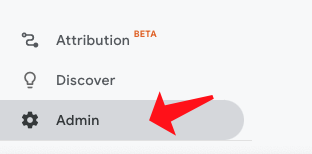 |
Step 1: Log into Analytics and click "Admin" in the lower left hand corner. |
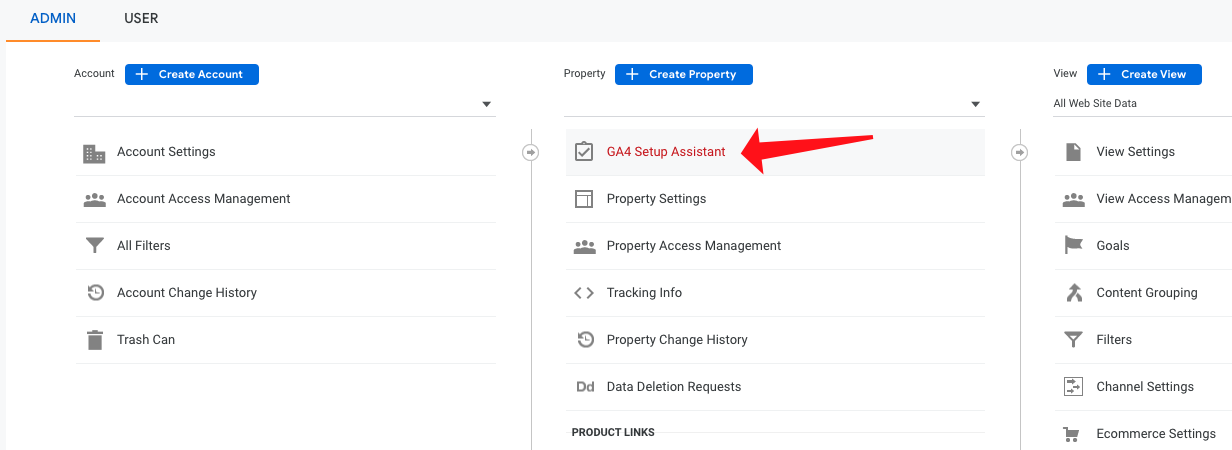 |
Step 2: In the second column, click "GA4 Setup Assistant." |
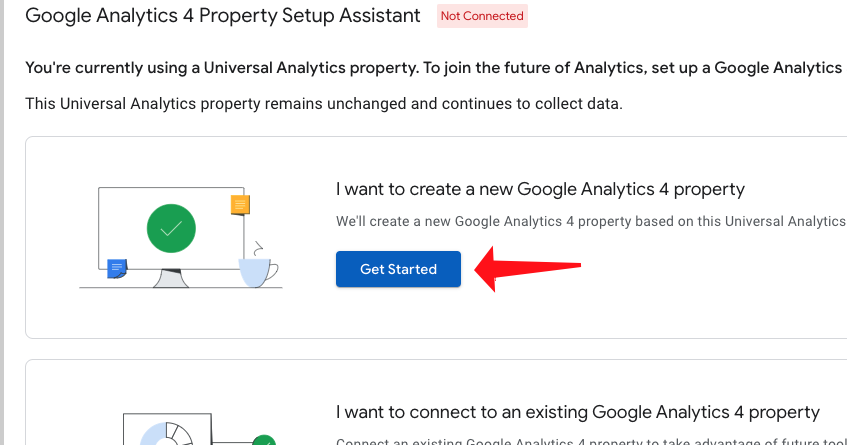 |
Step 3: Click the blue "Get Started" button. |
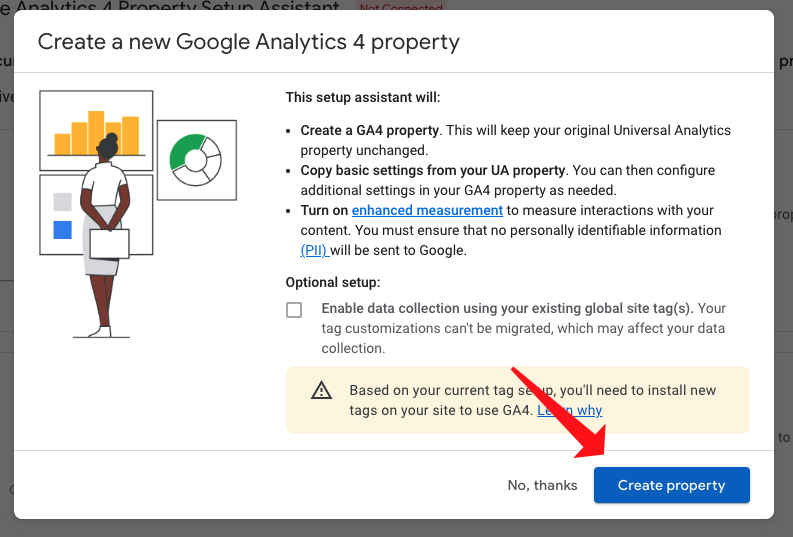 |
Step 4: In the window that pops up, just click "Create property." Don't worry about the checkbox and tag settings warning. |
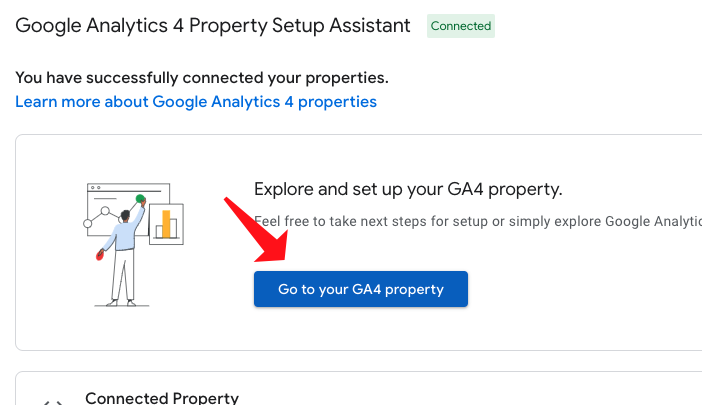 |
Step 5: Google will create your new property, then just click the blue "Go to your GA4 property" button. |
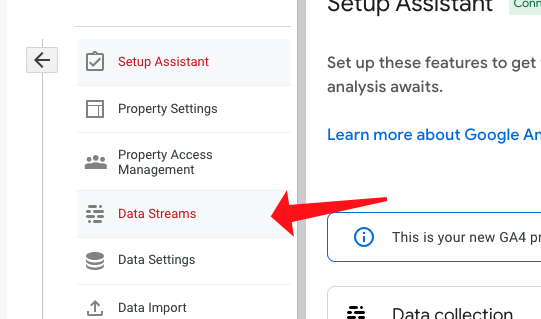 |
Step 6: In the left hand column on the next screen, click "Data Streams." |
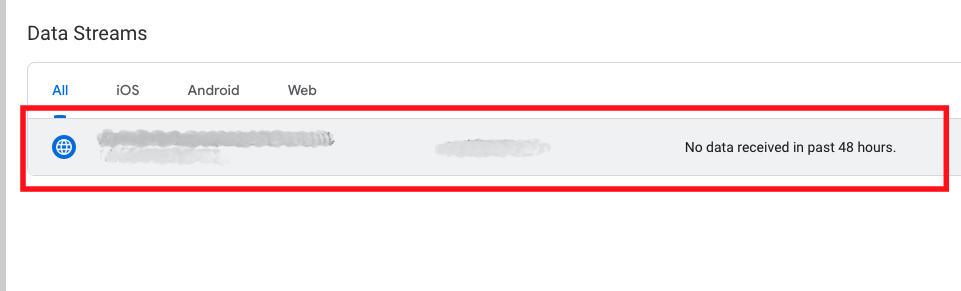 |
Step 7: There should be a new data stream listed here, with your site's domain name and title. Just click anywhere in the gray bar. |
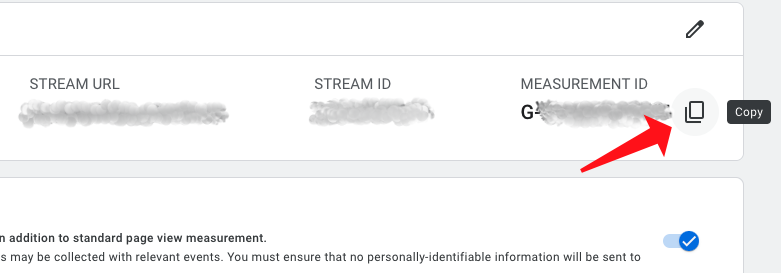 |
Step 8: Copy your measurement id (it'll look something like G-123456789). Send that measurement id to support@getsnworks.com so we can update your site's tag manager container. |
That's it! If you have any questions, please contact support.

Comments
0 comments
Please sign in to leave a comment.