How to Create a Gallery
To create a Gallery in CEO, select the “New” icon and click on “Gallery.”
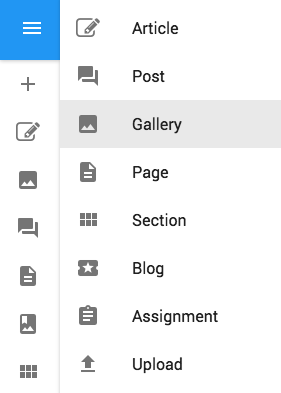
You'll then be taken to the galleries creation page.
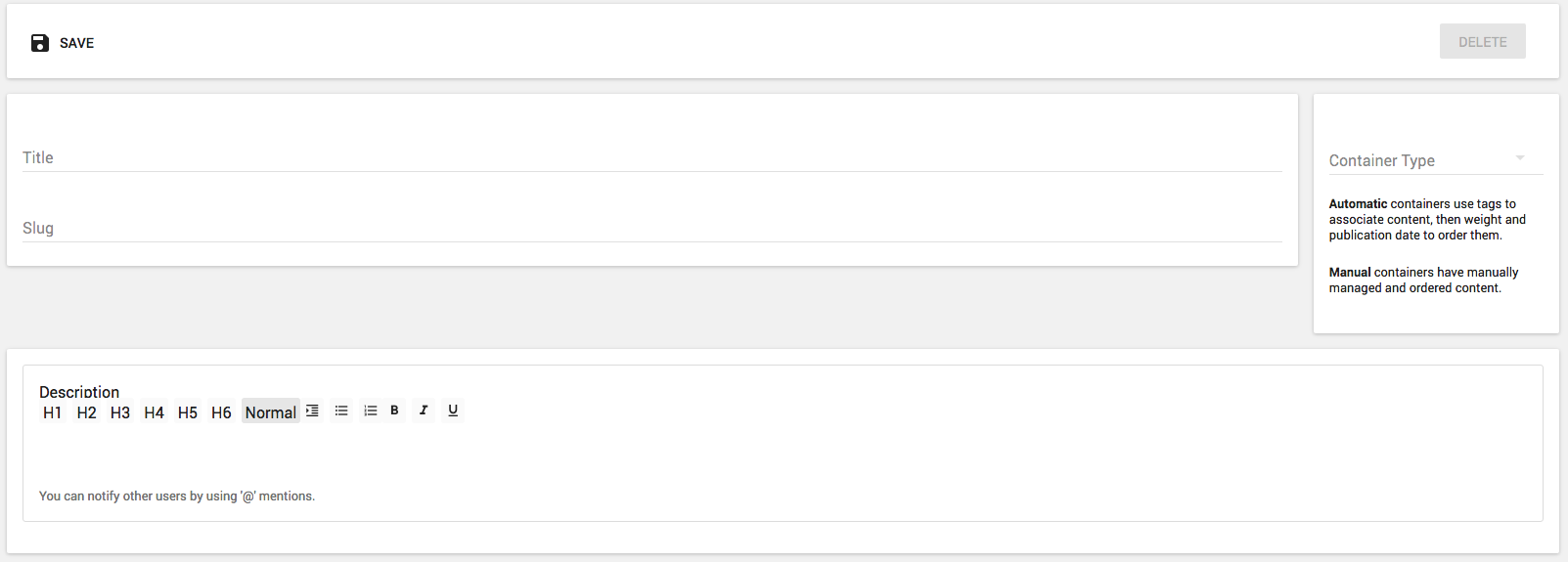
This page will ask you to give your gallery a slug and a title. You can write a note in the description that is only viewable by other CEO users in your network. You can also tag members of your team here.
At the bottom of the page, you will be given the option to add content or create content for the gallery.

Attaching content will show you all of the media in your system that you can attach to the gallery. Creating content will ask you to upload the images you'd like to use.
Reordering Items in a Gallery
You can reorder photos in a gallery by clicking and dragging a piece of content up or down in the list. The gallery will play items from top to bottom. The trick is to hold the mouse down for a second instead of just clicking and releasing which would take you to that photo's edit screen.
Tagging Galleries
Galleries can show up on your website’s sections. To have a gallery show up on a section, simply give the gallery the same tag you use for other content to show up on that page.

Comments
0 comments
Please sign in to leave a comment.